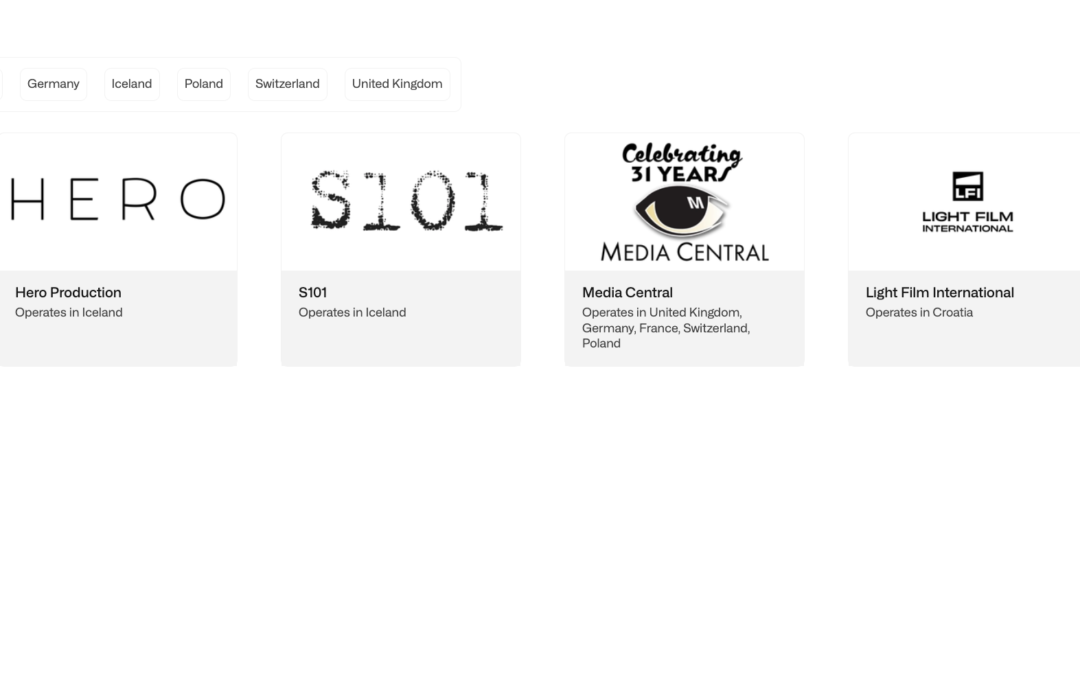This Massif CoProducer tutorial walks you through how to scout smarter and faster using AI — no more endless tabs or location guesswork.
Here’s a step-by-step guide on how it works, using real visuals from inside the platform.
1. Start at the Source

Head over to massif.network — this is your gateway to CoProducer, the intelligent tool built into the platform.
2–3. Create Your Free Account
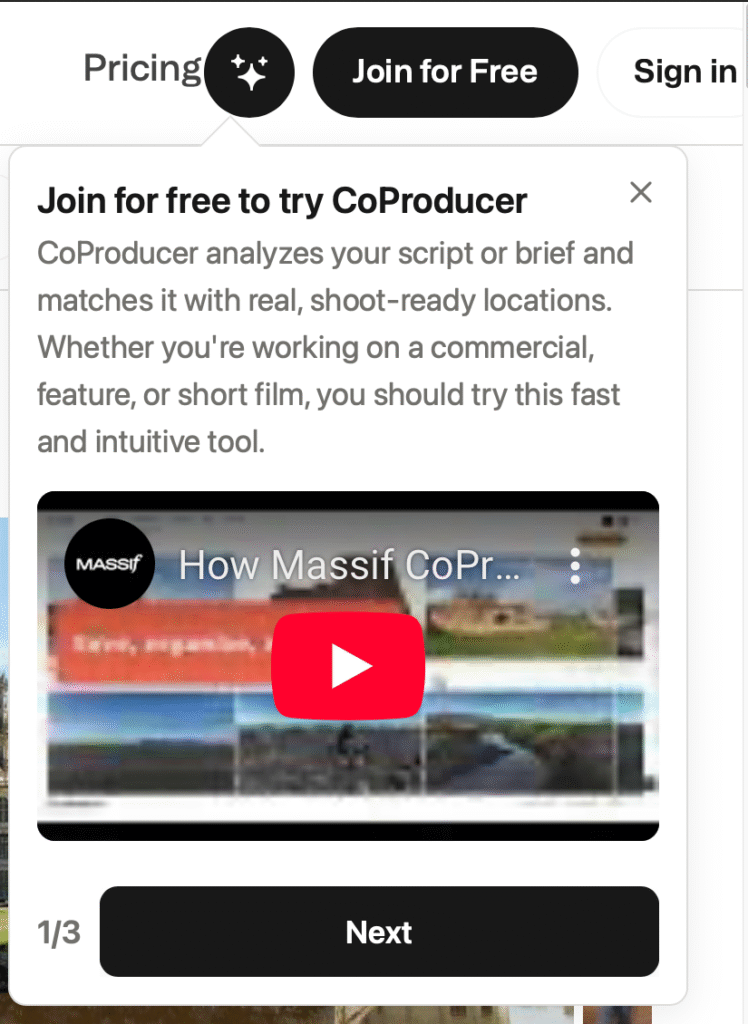
Before you can access CoProducer, you’ll need to sign up. It’s free to try, and no credit card is required to begin scouting.
4. Enter CoProducer
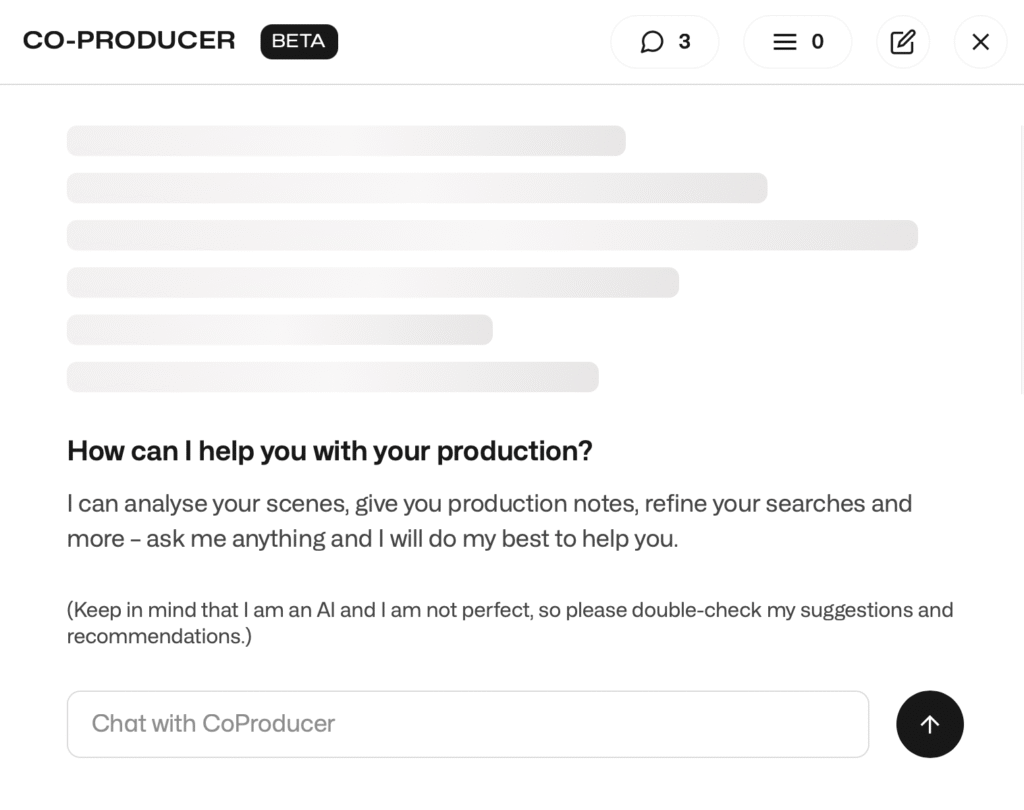
Once you’re in, CoProducer welcomes you with a clean interface ready for your creative input.
5. Paste in Your Prompt or Script
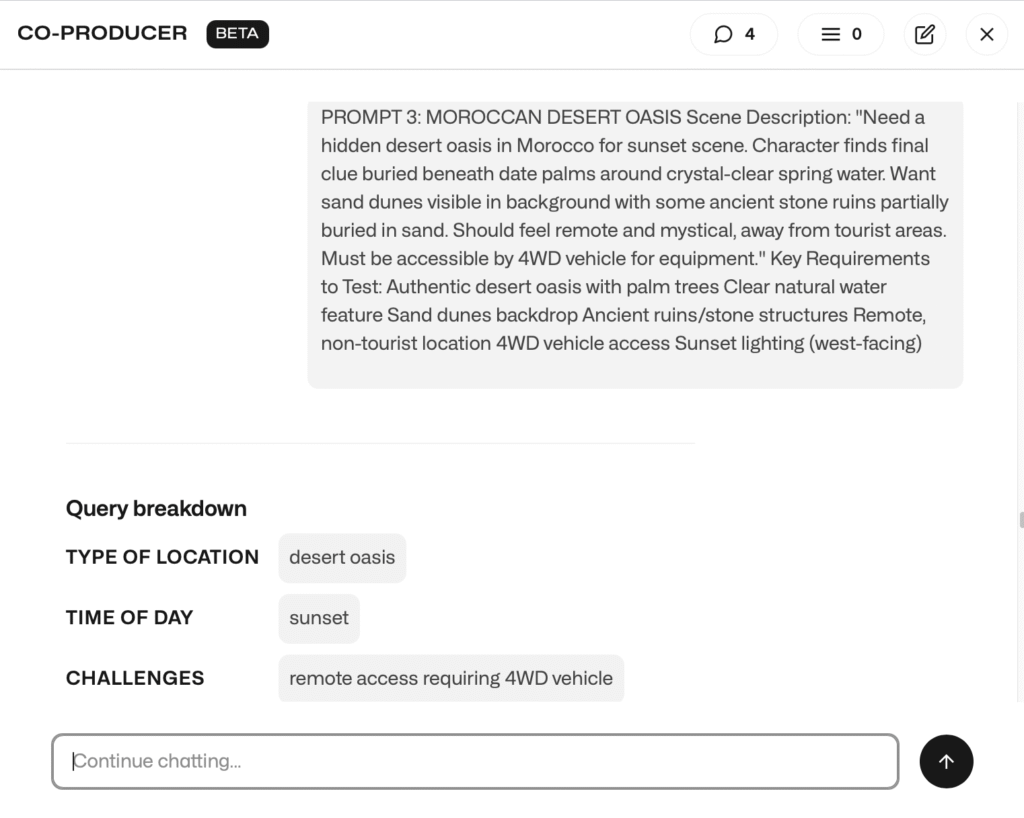
Write what you’re looking for — a specific scene, vibe, or challenge — or paste part of your script. The system accepts natural language.
6. AI Breaks It Down
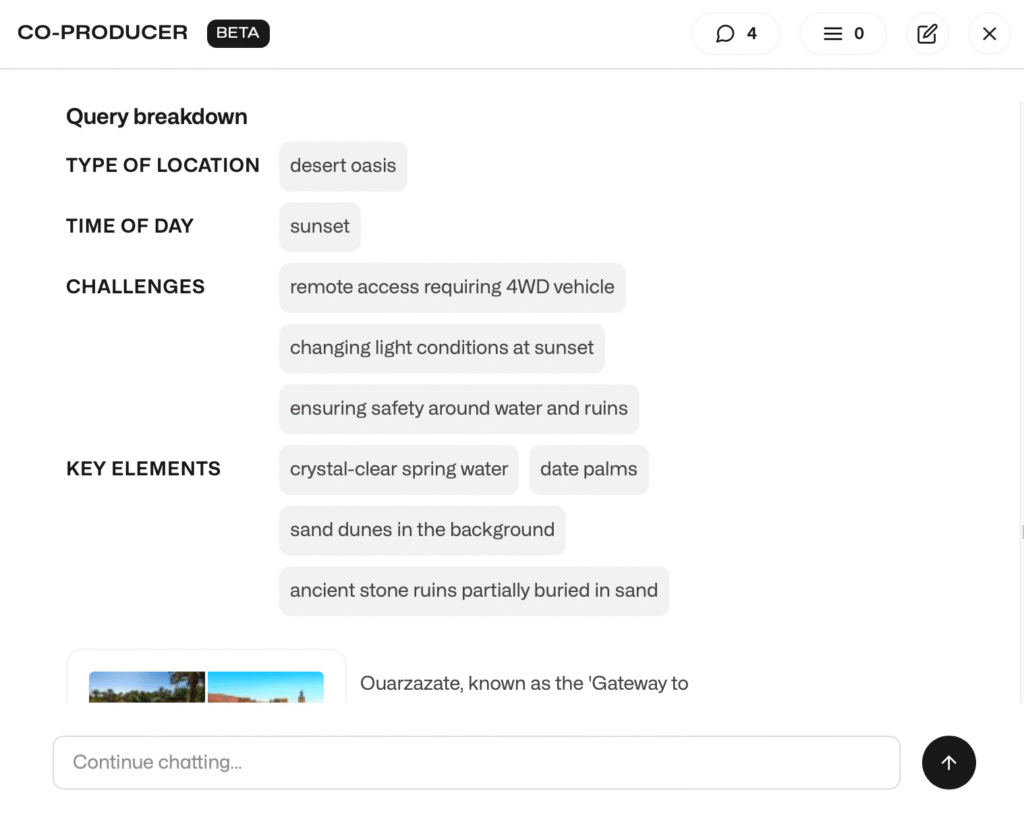
CoProducer instantly analyzes the request and returns a structured breakdown:
- Location Type
- Time of Day
- Key Challenges
- Important Elements
This guides the next step: intelligent location matching.
7. Location Suggestions Pulled from Database
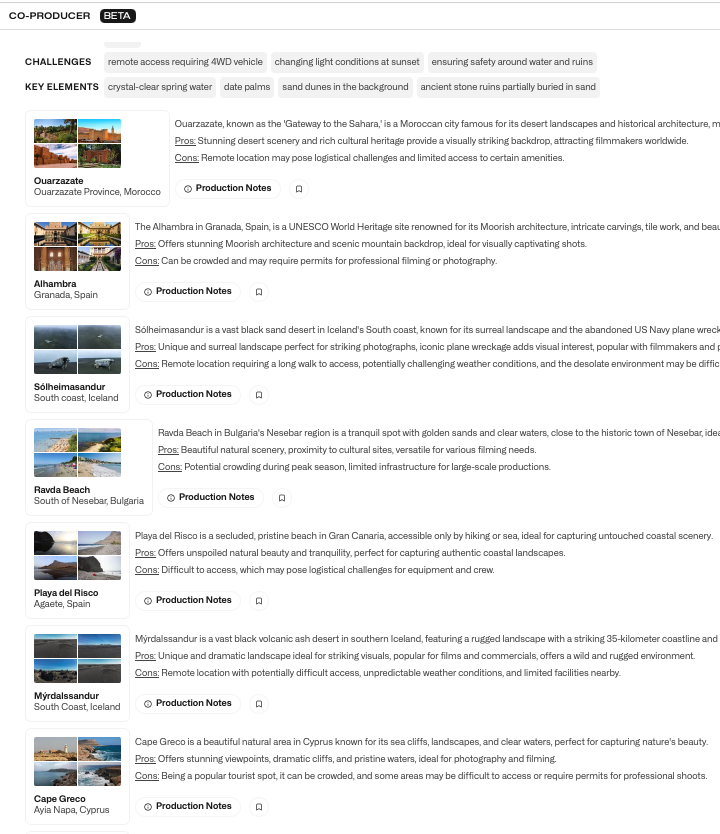
You get a scrollable list of shoot-ready locations — each one matched by visual look, feasibility, logistics, and timing.
8. AI Notes Based on Your Query
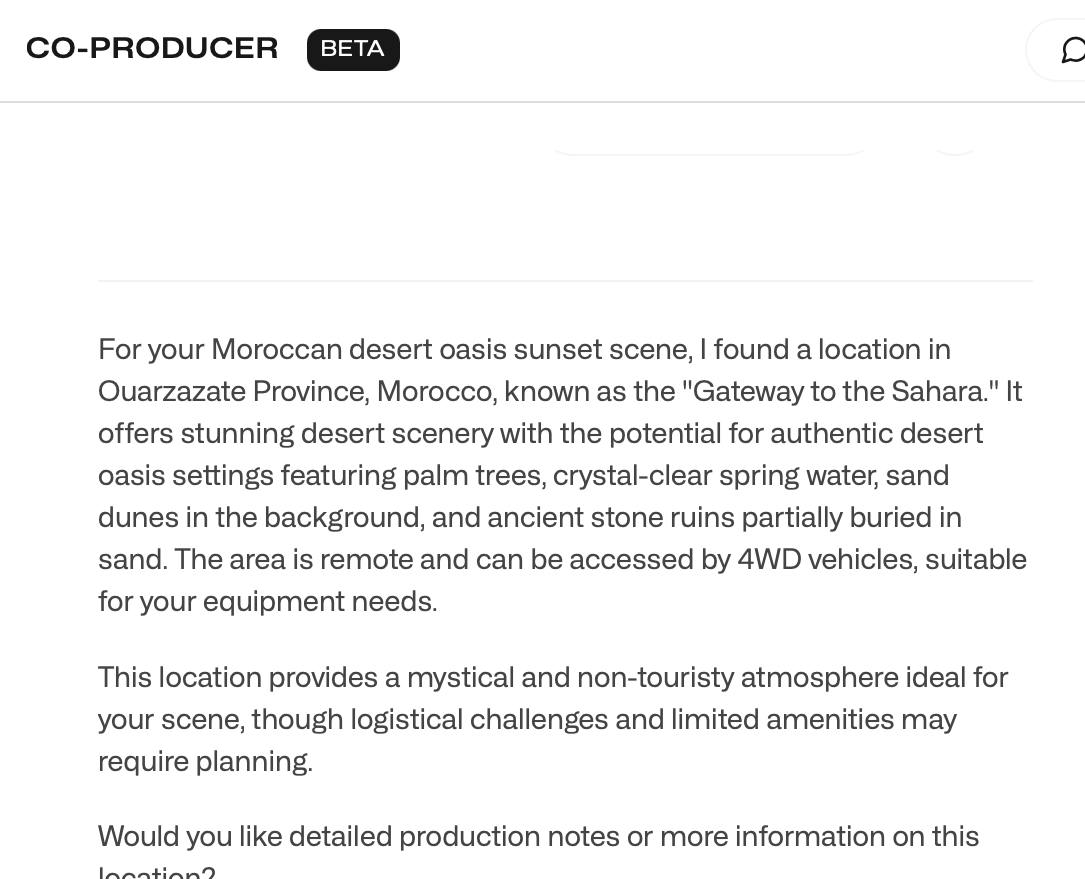
You’ll also receive scene-specific production advice: regions to consider, permit or weather concerns, and recommended next steps.
9. Bookmark the Locations You Like

You can save promising options as you go. Just click the bookmark icon — CoProducer will remember them for later.
10–11. Ask for Deep Production Notes
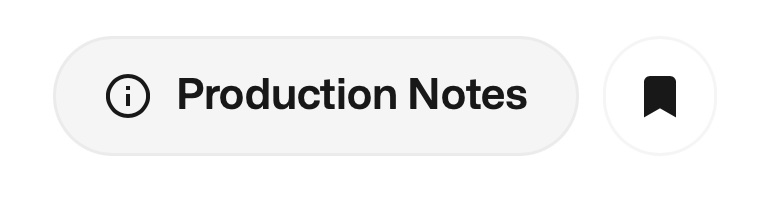

When a location stands out, ask for production notes. You’ll get specifics for every department: access, weather, logistics, power, safety, permits, etc. This step saves hours in real-world scouting prep.
12. Manage Multiple Chats by Project

Juggling multiple scenes or projects? CoProducer keeps your location queries organized by conversation. No more searching through old threads.
13–14. Turn Bookmarks Into a Collection
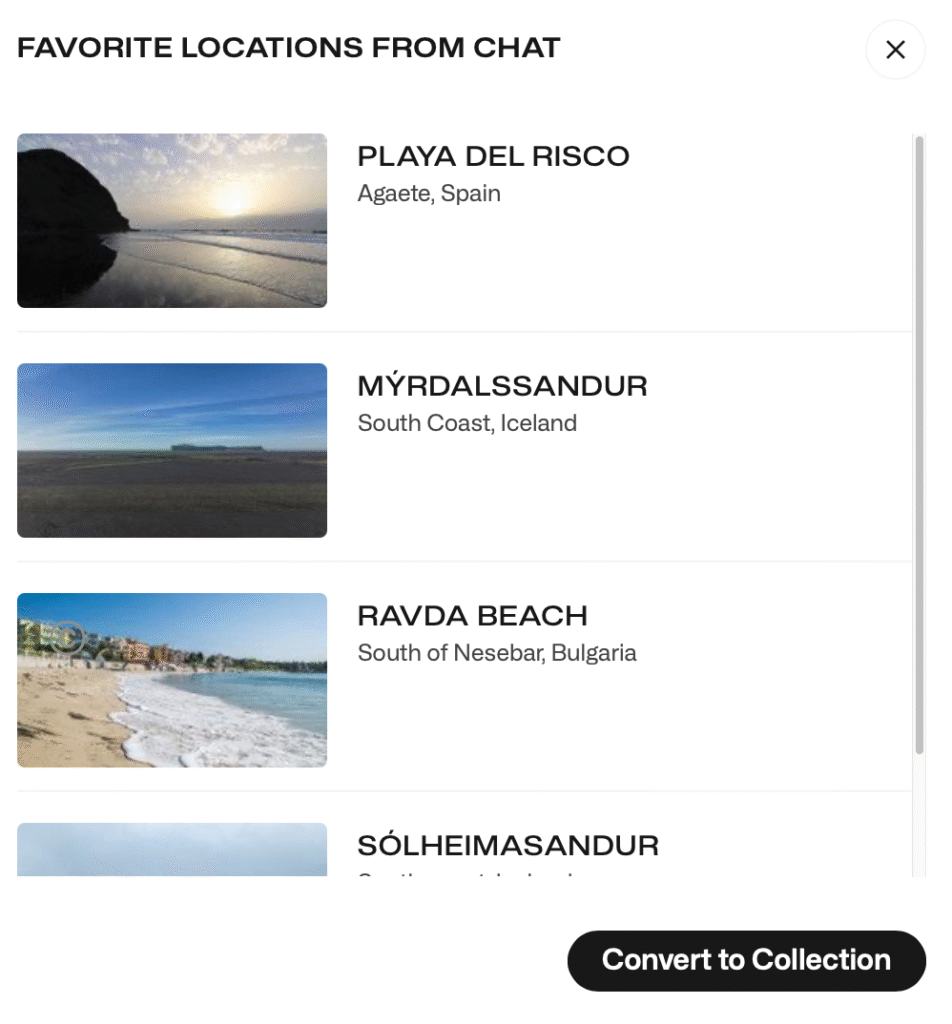
Once you’ve saved a few options, convert them into a visual collection — this is where you can organize, sort, and prep for real production decisions.
15. Name Your Collection

Give your collection a name so you and your collaborators can easily reference it throughout pre-production.
16–17. Share Your Collection

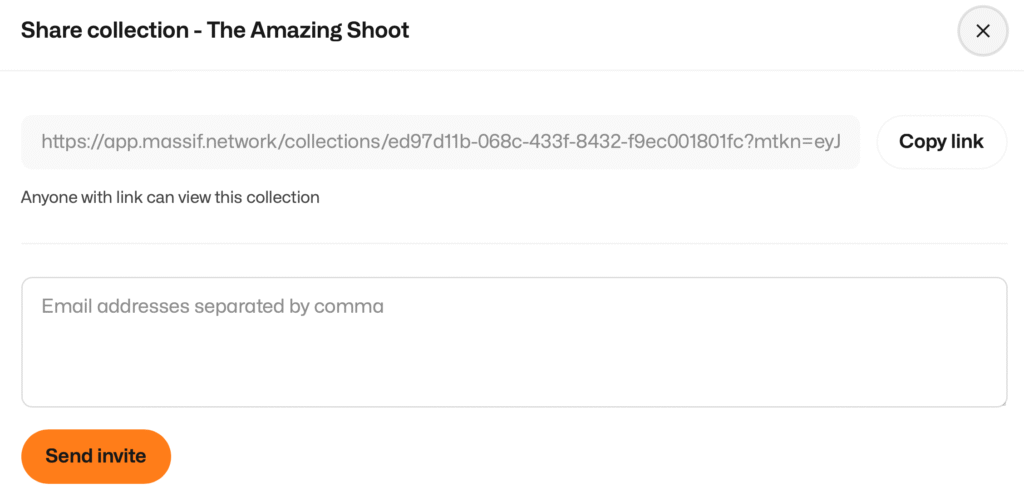
With one click, share your location collection with directors, producers, or clients. They’ll see exactly what you’ve selected — complete with visuals and notes.
Final Thoughts on Using CoProducer (Massif CoProducer Tutorial Recap)
Massif’s CoProducer isn’t about replacing your creative instincts — it’s about powering them with real-world insight, faster research, and cleaner collaboration.
Whether you’re shooting a short or a global campaign, this is how you scout like it’s 2025.
→ Try it free at massif.network